How to Make Sure You Always Receive the Credit Solution Program Email Newsletter
Even though you’ve requested to receive email from us, sometimes Comcast may still accidentally filter our email so that you don’t receive it as expected.
This happens more than might be expected - and it can be frustrating. You’ve probably had all sorts of emails that were valuable to you end up in the junk, spam, or promotions folder by mistake!
As it turns out, there’s something you can do right now in about 30 seconds, that will prevent this problem from ever happening with our newsletter. All you need to do is add us to your contact list. That tells Comcast that you want to receive our email. *Remember - if you change your mind later, you can always unsubscribe by clicking the unsubscribe link at the bottom of every email we send.
Just follow the step-by-step instructions on this page to guarantee that you will receive all future training videos, free guides, and new content straight to your inbox.
There’s 2 sets of instructions below.
First be sure to read How to Make Sure You Always Get Our Free Newsletter.
Next, if some of our emails have ended up in your spam/junk folder, continue on to the section - How to Get Our Email Out of Your Spam Folder
How to Make Sure You Always Get Our Free Newsletter
- Open an email from Mike Roberts.
- Click on "+ Add to Address Book" button. [See image below]
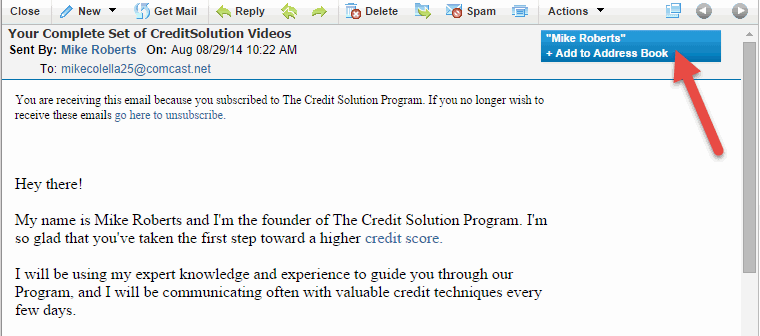
- Click on "Save" [See image below]
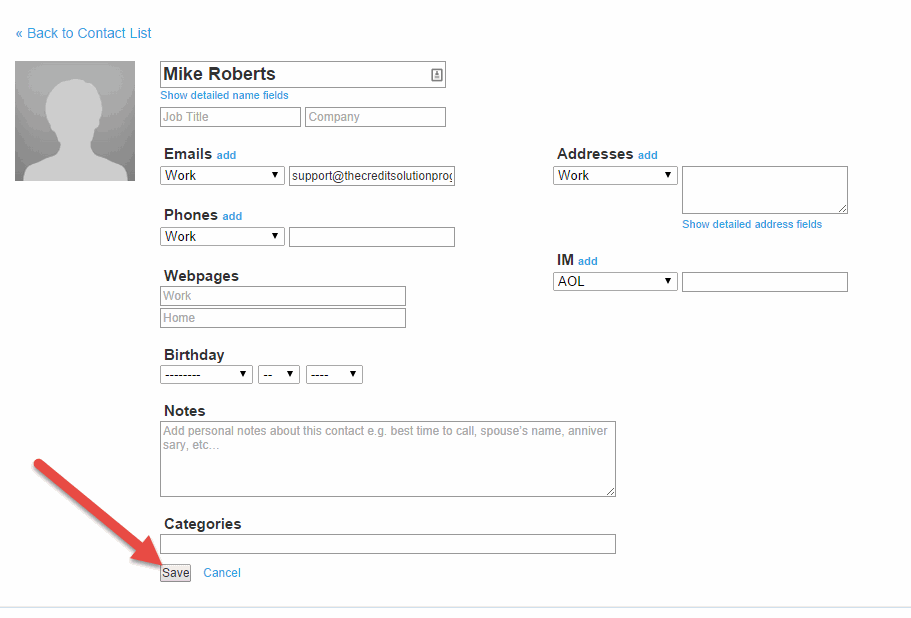
How to Get Our Email Out of Your Spam Folder
- Browse to your spam folder and open an email from Mike Roberts
- Click on the checkbox beside an email you want to label as Not Spam. Then, click on the "Not Spam" button in the navigation bar.[See image below]

- IMPORTANT: You must add Mike Roberts to your safe senders list to ensure future emails go to your inbox. The instructions on how to do this are located at the top of this page, or you can click here.
